PixelToy 2 Manual
Introduction |
Requirements |
Windows |
Actions |
Filters |
Color Palettes |
Sets |
Registration |
Miscellaneous |
Reference
Introduction
PixelToy isn't a game, nor is it a screen saver, nor a paint program -- but
it has aspects of all of these. Think of it as a very interactive lava
lamp! With PixelToy you can watch and fiddle with an endless variety of
beautiful, mesmerizing moving images. Warp, blur, melt, and distort any
picture in your library. Create QuickTime movies out of any PixelToy
display. Best of all, if you pop in an audio CD, you can watch PixelToy's
patterns dance to the music!
PixelToy is shareware: you can use it as long as you like without paying,
but many features are disabled until you do. Shareware registration costs
$15, for which you receive a personalized registration code to
unlock the disabled features.
Requirements
PixelToy 2.1 requires a Power Macintosh, QuickTime, and Appearance
Manager.
System 8.0 and newer include both QuickTime and Appearance Manager. If you
have a Power Mac but only have System 7.x, you can download the Appearance
Manager here.
Consider upgrading to a more recent version of Mac OS,
while you're at it.
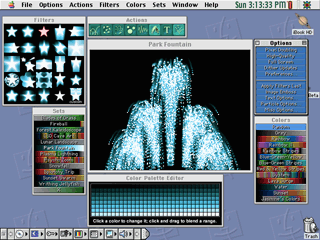 About Windows
About Windows
Windows Reference
PixelToy's windows allow you to quickly and easily control the graphic
display with windows corresponding to each menu on the menu bar:
Options,
Actions, Filters, Colors,
and Sets. Additionally, a Color Palette Editor
window lets you fine tune your current color palette with great detail.
About Actions
Actions Reference
Actions are the shapes PixelToy draws on the screen; filters affect the trails they leave on the screen.
PixelToy 2.1 has eight kinds of actions you can mix and match. You can
adjust each action as described in the Text
Options, Particle Options, and Misc Options windows. The images below are of each
action using the Rainbow color palette and the blur filter.
 |
 |
 |
 |
| Bouncing Lines |
Wander Balls |
Insect Swarm |
Raindrops |
 |
 |
 |
 |
| Sound Wave |
Doodle |
Text |
Particles |
Bouncing Lines bounce off the walls and floor, slowing down
gradually until they disappear to be replaced by new, fast ones.
Wander Balls wander around aimlessly.
Insect Swarm consists of one queen bee and any number of worker bees
who incessantly follow her. The queen can either chase the mouse cursor or
(if you're not feeling like constantly interacting with it) she will chase
a random point. Any worker bees that catch up to her disappear and are
replaced with a new bee at a random position.
Raindrops are random circles that splat all over the screen like
fat raindrops.
Sound Wave is a drawn waveform similar to an oscilloscope display,
based on your computer's audio input. You can have a horizontal sound
wave and/or a vertical sound wave. Most Macs have the capability to
use either a microphone or an audio CD as audio input; you can use the
Monitors & Sound control panel to select what to use. Your Control Strip
may have an audio input control as well. Note that your Mac may
automatically switch to audio CD input when inserting an audio CD.
Doodle is used to draw on the PixelToy window with the mouse. Like
any drawing program, the mouse button controls whether your 'pen' is
touching the 'paper'.
Text is a very versatile action, with its own Text Options window. You can use text in any
size or font, and choose from six different behaviors. Brightness and size
can also be controlled individually by sound input.
Particles are also an extremely versatile action, with their own Particle Options window. Particles can be used to
make waterfalls, fountains, snowstorms, bug swarms, and more. As you
probably expected, you can also make them react to sound input as
well.
About Filters
Filters Reference
While the actions keep the screen filled with interesting things, the
filters warp, blur, melt, fade, and otherwise alter what's on the screen.
You can have any number of filters on at a time, but usually one is enough
for a cool effect. The filters menu is like a series of
switches; selecting a menu item turns it on, selecting it again turns it
off. Some filters are far more appropriate in some situations than others;
for that reason, in the previews below the yin-yang is stationary in some
and moving in others. In addition to these preset filters there is a custom filter which will let you create even
more.
 |
 |
 |
 |
 |
| Blur |
Blur More |
Fast Blur |
Blur/Sink |
West Wind |
 |
 |
 |
 |
 |
| East Wind |
Horizontal Smear |
Vertical Smear |
Diagonal Smear |
Zoom In Fast |
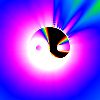 |
 |
 |
 |
 |
| Zoom In Smooth |
Zoom Out |
Horizontal Spread |
Vertical Spread |
Fester |
 |
 |
 |
 |
 |
| Fade |
Kaleidoscope |
Melt |
Watercolor |
Shimmer |
 |
 |
 |
Vertical
Split/Blur |
Horizontal
Split/Blur |
Erase |
About Color Palettes
Colors Reference
 Color palettes directly affect everything you see in PixelToy. A color
palette is a collection of 256 colors. In the Color Palette Editor window,
colors are displayed from upper left to lower right, in the same order one
reads the words on a page. You can change individual colors in a color
palette, but you'll get the most appealing results by setting only a few
colors, far apart, then blending them together. Blending is achieved by
clicking on a color and dragging to another color; while dragging, the
affected color entries are outlined in white. You can avoid using the
Color Palette Editor entirely by generating random palettes until PixelToy
comes up with something you like.
Color palettes directly affect everything you see in PixelToy. A color
palette is a collection of 256 colors. In the Color Palette Editor window,
colors are displayed from upper left to lower right, in the same order one
reads the words on a page. You can change individual colors in a color
palette, but you'll get the most appealing results by setting only a few
colors, far apart, then blending them together. Blending is achieved by
clicking on a color and dragging to another color; while dragging, the
affected color entries are outlined in white. You can avoid using the
Color Palette Editor entirely by generating random palettes until PixelToy
comes up with something you like.
Once you arrive at a color palette you want to keep, you can save it and
give it a name. You may also delete color palettes; there is no
restriction on deleting palettes that come with PixelToy, so be careful! The
'Grey' palette, however, is permanent. You can cycle forward and backward
through your list of color palettes.
Technical note: all color palettes you save are stored inside the PixelToy
application as 'clut' resources.
About Sets
Sets Reference
So you've got the perfect combination of actions, filters, options, and
color palette? A "Set" can store all of this information under a single
name. When PixelToy is launched without a specific sets file, it will
automatically open and use the Default Sets file. If you want to
use a different Sets file, just double-click it or drag-and-drop it onto
PixelToy. Once you are using a sets file, regardless of how it was opened,
any additions, deletions, and renamed sets are automatically updated when
you quit PixelToy. To create a different Sets file from the Default Sets,
either duplicate the Default Sets file in the Finder, or select Save Current Sets As from the File menu in PixelToy.
When PixelToy opens a Sets file via drag-and-drop or double-clicking it in
the Finder, it automatically uses the first set in the file. You can
disable this in the Preferences dialog.
When saving a set you can add an optional comment. Using the set will
then automatically display the comment. You can disable this automatic
comment display in the Preferences dialog.
When selecting a set from your Sets window, all local settings are
changed to those stored in the set. The window's title changes to the
name of the set. If you do anything that changes the settings from those
stored in the set, an ellipse ("...") is added to the window title to let
you know that your settings no longer match those of the set you last loaded.
Aside from the usual organizational commands (add, delete, rename), you
can start a Timed Set Cycle. This simply lets you set up PixelToy
to cycle forward through your sets with a delay of however many seconds
you wish. Selecting this command again will stop it. Note that you can
still use PixelToy normally while a Timed Set Cycle is in effect.
To move a set from one Sets file to another, first go to Preferences and turn off "Use First Set of Opened
Sets". Now you can open a Sets file and load a particular set. Then
double-click the Sets file you want to move it to, then "Add this set...".
Registration
PixelToy doesn't use nag screens, nor is there a time limit on how long you
can use PixelToy without paying for it. However, there are a number of
features you get when you pay the $15 registration fee: Allows you
to use the control windows, set longer palette transitions than 5 frames,
create up to 16 text objects, create up to 16 particle generators, creating
sets, and the color palette editor. Additionally, movies have the word
"pixeltoy" in the lower left corner until you register. Finally, paying
for PixelToy enables me to keep refining and improving the program!
The easiest way to pay for PixelToy is via a
secure web page.
Otherwise, paying for PixelToy is still pretty easy - open the Register
program found in the same folder as PixelToy. Enter your name and e-mail
address, and change the quantity from 0 to 1. Save, Print, or Copy the
data from the Register program and send the data and payment to the company
which handles the shareware registration, Kagi. If you're going to pay by
Credit Card, you can e-mail or fax the data to Kagi. Their fax
number is +1 510 652-6589. For e-mail, you can Copy the data from Register
and paste it into the body of an e-mail message, and send it to sales@kagi.com.
Payments sent via e-mail are processed within 3 or 4 days. You'll receive
an e-mail acknowledgement when it has been processed. Payments sent via
fax take up to 10 days, and if you provide a correct internet e-mail
address, you'll receive an e-mail acknowledgement.
If you are paying with Cash or Check (US Dollars), you should print the
data using the Register application and send it to the address shown on the
form. You can pay with a wide variety of cash from different countries,
but checks must be drawn in US Dollars. Kagi cannot accept checks
in other currencies.
If you don't have an e-mail address (gasp!), you'll need to select Postcard
Receipt when ordering so that Kagi can give you your registration code to
unlock PixelToy. Once you've got your registration code, go to PixelToy's
Register command under the Apple Menu, and enter your User
Name and Registration Code exactly as it appears on the
e-mail/postcard.
After you have registered PixelToy, please do not distribute the PixelToy program
to others unless you unregister it in the Register dialog box.
Miscellaneous
Performance: PixelToy will run in any resolution and color depth,
but you can improve its speed by making its window smaller. If you use
your system in greater than 640 x 480 pixels (who doesn't?), lowering your
monitor resolution to 640x480 pixels will help a lot. Lowering the color
depth to 256 colors will usually dramatically improve PixelToy's speed as
well; you can make PixelToy automatically switch your main display to
640x480 and/or your preferred color depth in the Preferences dialog box. PixelToy also runs MUCH
slower if part of its window is obscured by another window. If you have
the enviable problem of PixelToy animating too quickly, you can also
specify a speed limit in the above mentioned Preferences dialog box.
QuickTime: Creating movies is easy. See the reference for the Create Movie command for specifics.
WWW: PixelToy's web page can be found at http://www.lairware.com/pixeltoy.
Technical Support - Suggestions - Comments: Is PixelToy misbehaving?
Having trouble creating the effect you've got in mind? Are you using
PixelToy for something bizarre? Have a killer sets file you want to share?
Got an idea for PixelToy you'd like to see added to a future version? Send
e-mail to Leon McNeill.
Introduction |
Requirements |
Windows |
Actions |
Filters |
Color Palettes |
Sets |
Miscellaneous |
Reference